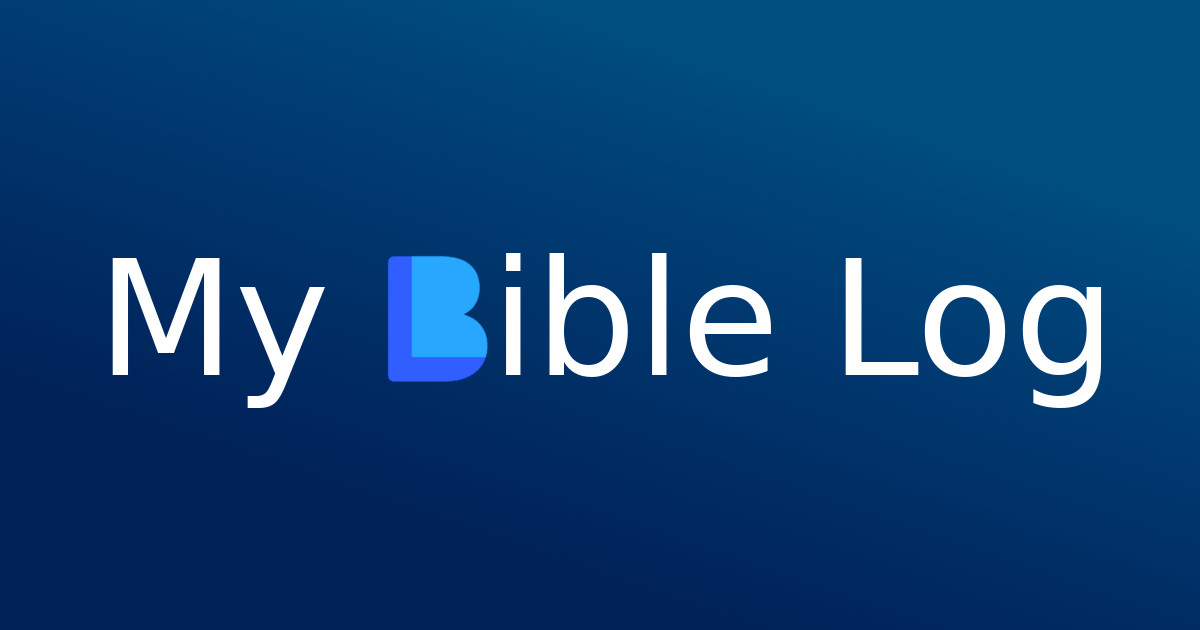
Bible Books Page
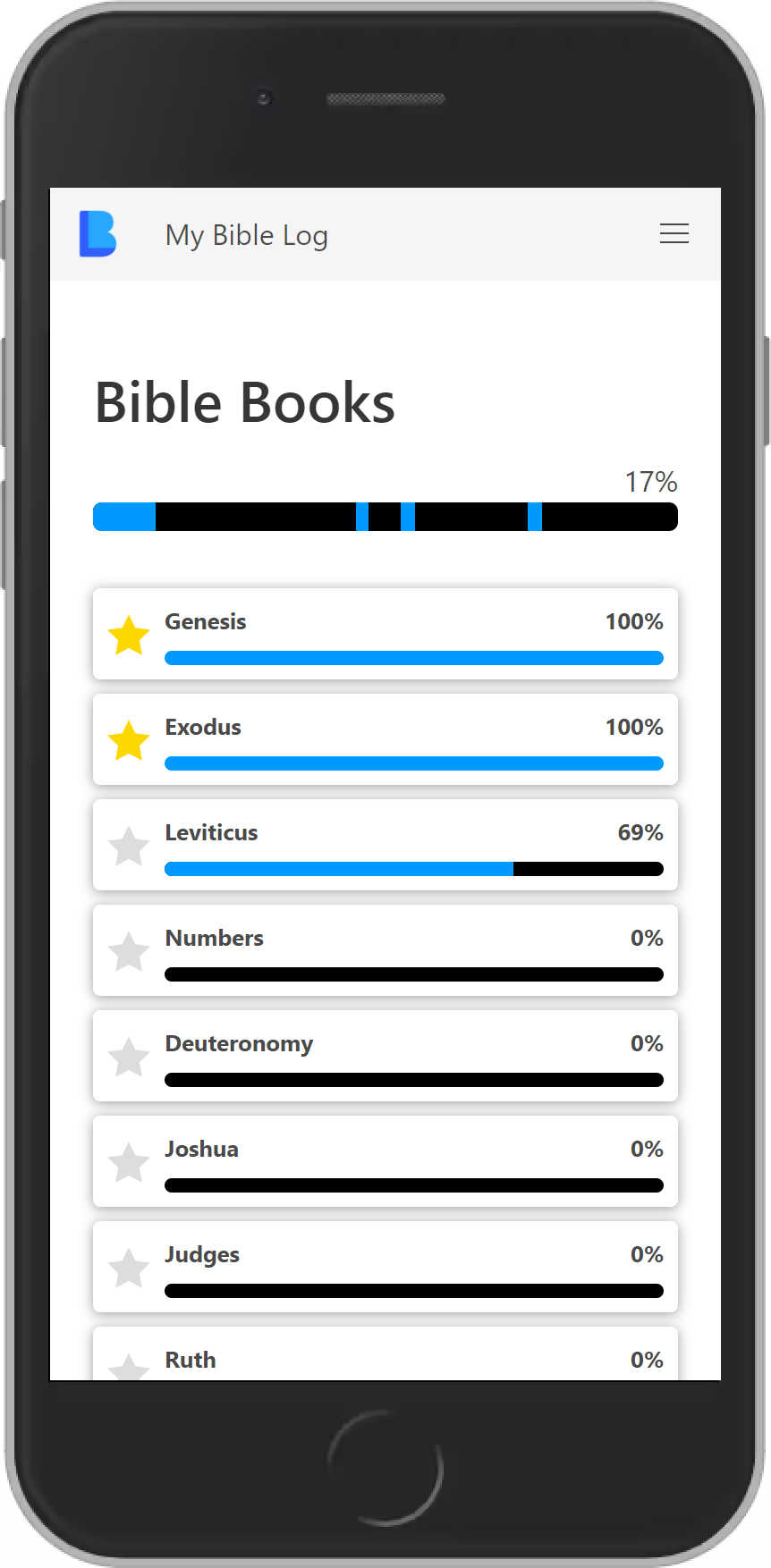
The Bible Books page helps you track your reading progress through the entire Bible. At the top, you'll see a visual progress bar that shows which parts of the Bible you've read. Unlike a simple left-to-right progress bar, this one fills in exactly where you've read - whether that's at the beginning, middle, or end of the Bible.
Think of it like the edge of a paper Bible: if the pages you've read turned blue, this is what you'd see.
Below the progress bar, you'll find a list of all Bible books. Each book has:
- A gray star that turns gold when you complete the book
- Its own progress bar showing how much of that book you've read
Individual Book Pages
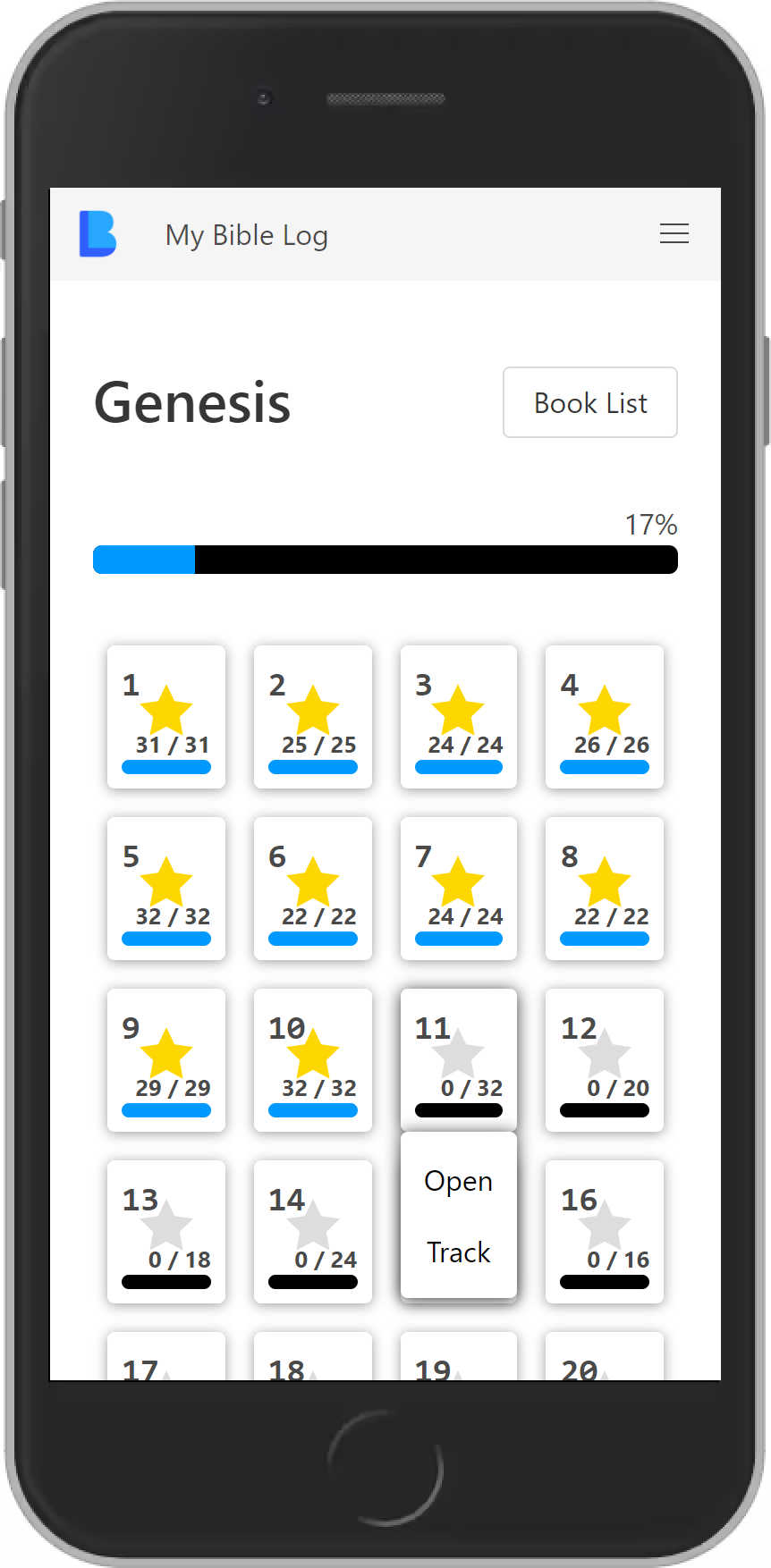
Click any book to see its detailed progress page. Here you'll find:
- The same Bible-wide progress bar at the top
- A grid of chapters for that book
- Progress bars and completion stars for each chapter
- Verse counts showing how many verses you've read in each chapter
For each chapter, you have two options:
- Open - Opens the chapter in your preferred Bible app (YouVersion on mobile, BibleGateway on desktop)
- Track - Creates a new reading log entry for that chapter. You can adjust the entry before saving, which is helpful if you:
- Only read part of the chapter
- Want to log multiple chapters at once
Go to My Bible Log overview